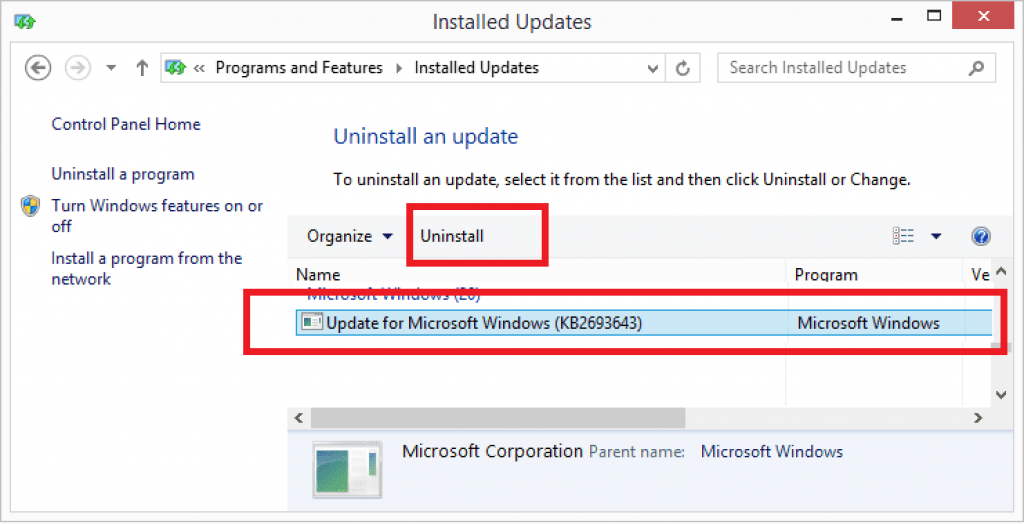Remote Server Administration Tools or RSAT is a collection of server management tools that you can install to a Professional or Enterprise edition of the Windows client operating system to enable remote management of roles and features in the Windows server.
Included tools when you install RSAT are the following:
- Active Directory Domain Services (AD DS)
- DHCP Server Tools
- Active Directory Lightweight Directory Services (AD LDS)
- DNS Server Tools
- Terminal Services tools
- Active Directory Certification Authority
- Universal Description, Discovery, and Integration (UDDI) Services
- Group Policy Management Tools
- Network Load Balancing Tools
Installing RSAT is quite easy and the steps vary depending on the version of Windows.
Using the GUI in Windows 11 and 10 Version 1809 and Later :
- Type “Apps” into the Windows search box. Then click Apps & Features.

- The Apps & Features window will open then click the Optional Features.

- The Optional Features window will open then click the Add a feature.
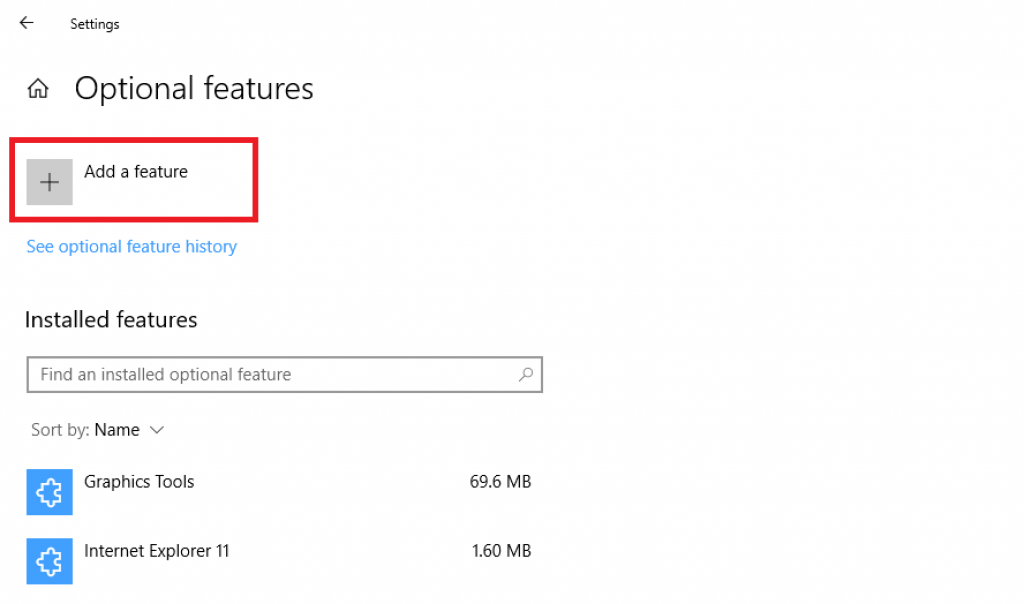
- On the search box type RSAT and select the RSAT tool(s) then click Install.
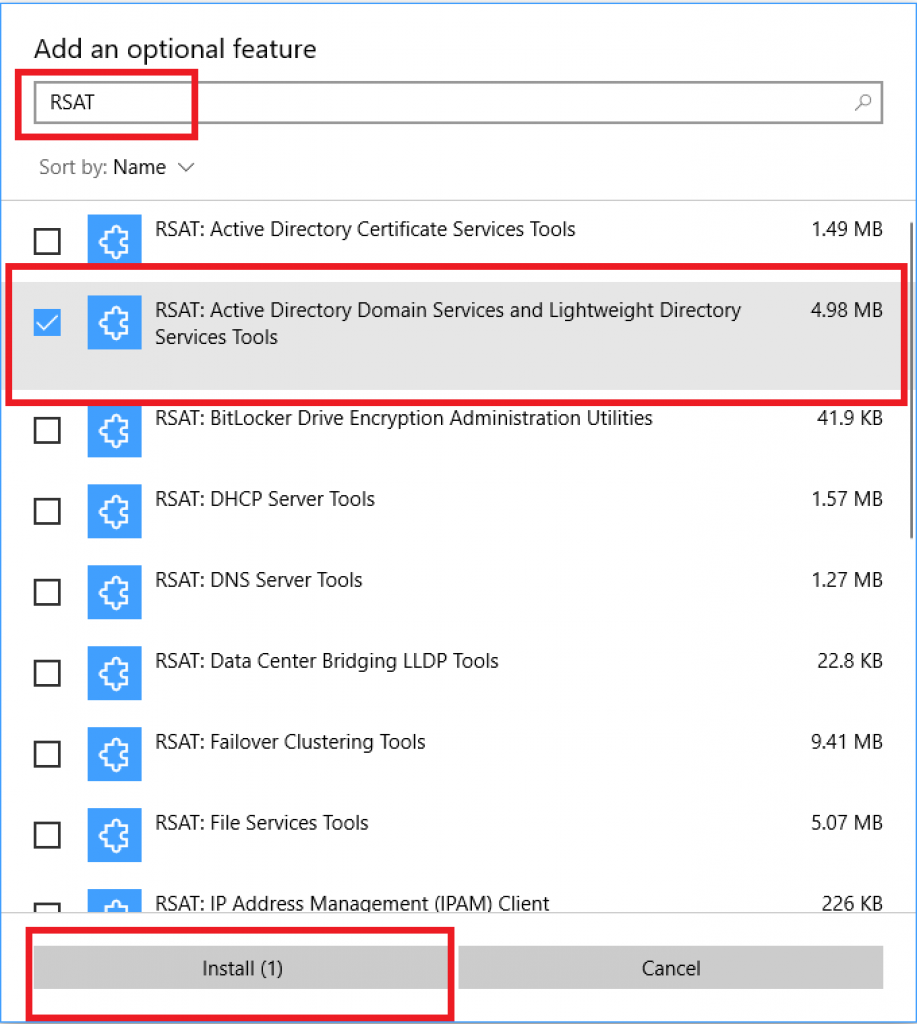
- Wait for the installation to complete.
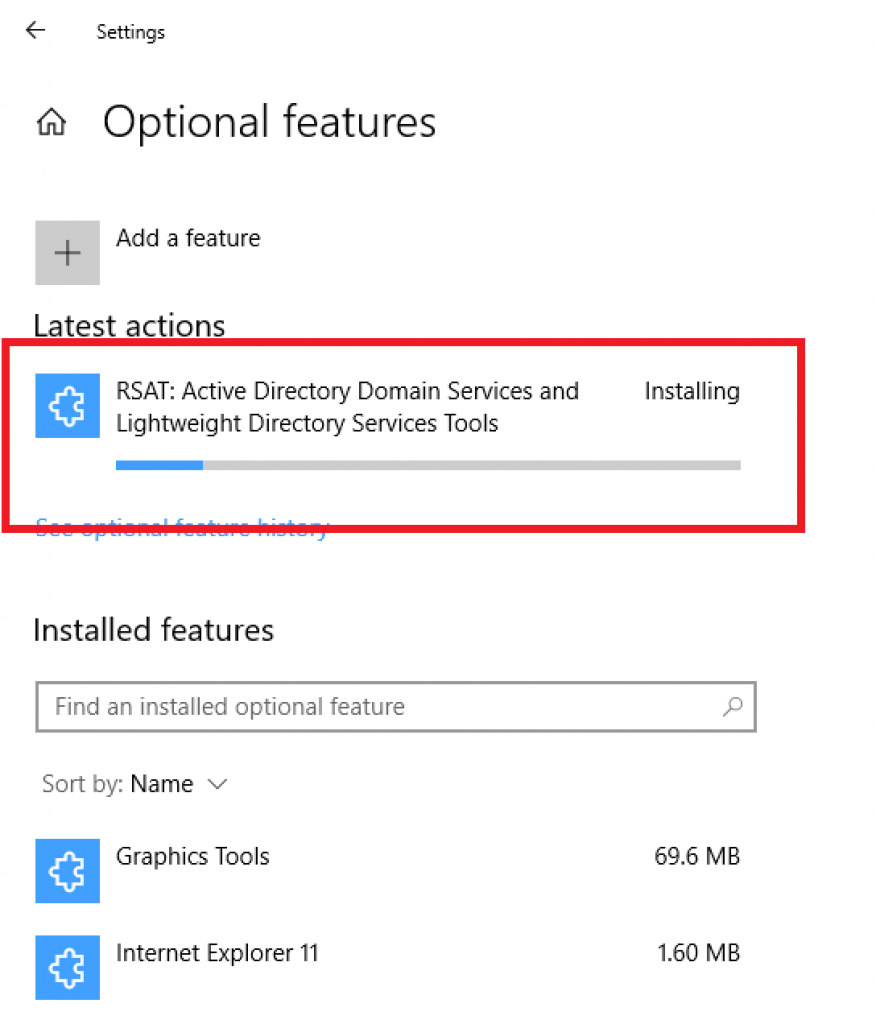
- To uninstall RSAT and other RSAT Tools, select the feature then click Uninstall.
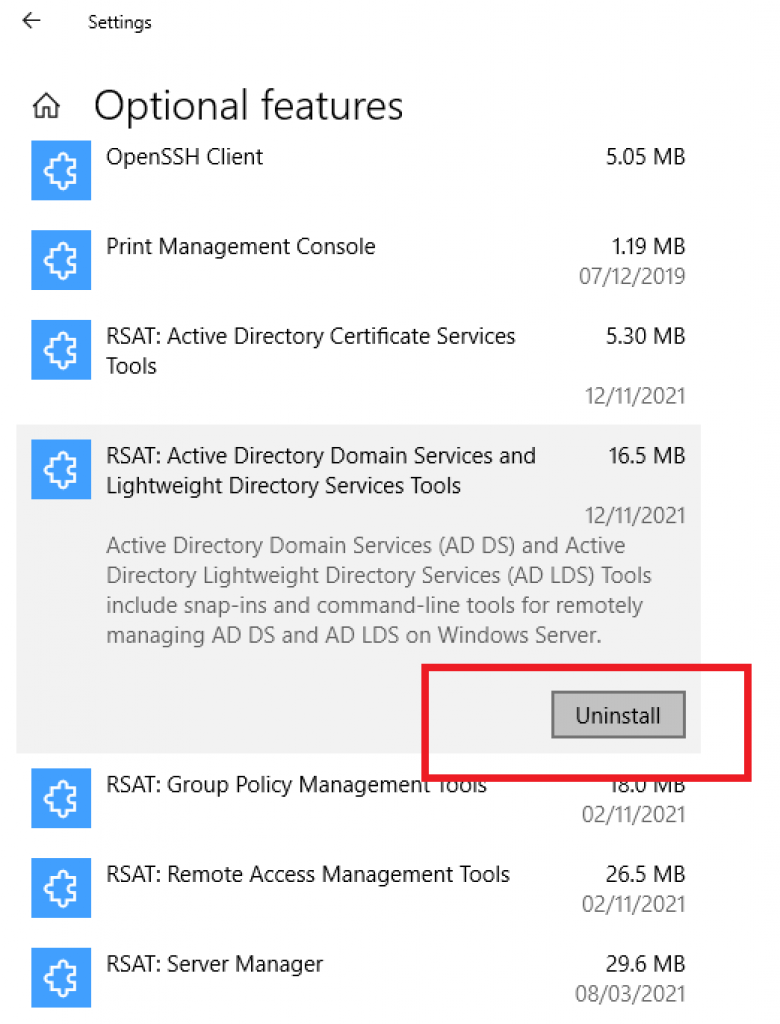
Using PowerShell in Windows 11 and 10 Version 1809 and Later:
- Run PowerShell as an Administrator.

- Run the following script below:
Get-WindowsCapability -Name RSAT.ActiveDirectory* -Online | Add-WindowsCapability -Online

- To add the Group Policy Management Console and the Group Policy PowerShell module run the following script below:
Get-WindowsCapability -Name RSAT.GroupPolicy* -Online | Add-WindowsCapability -Online

- To get the list of the RSAT Tools that you can add then run the following script below:
Get-WindowsCapability -Name RSAT.* -Online | ft Name,DisplayName
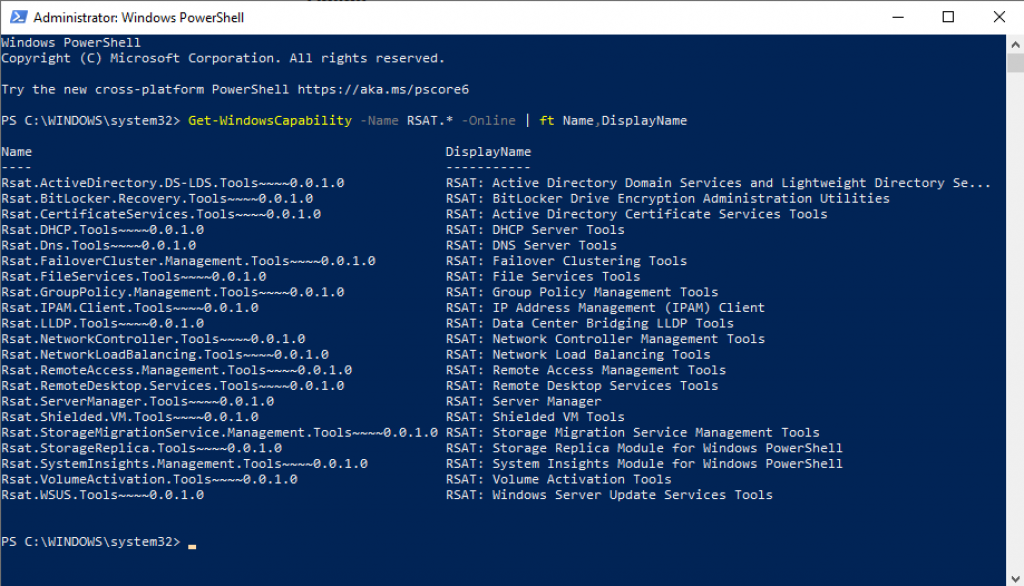
Windows 10 Version 1709 and Earlier, Windows 8 and 8.1
- Download and run first the installer for Window 10 version 1709 and earlier, Windows 8 and Windows 8.1 from Microsoft.
- Click Yes when the Windows Update Standalone Installer dialog box prompts you to install the update.
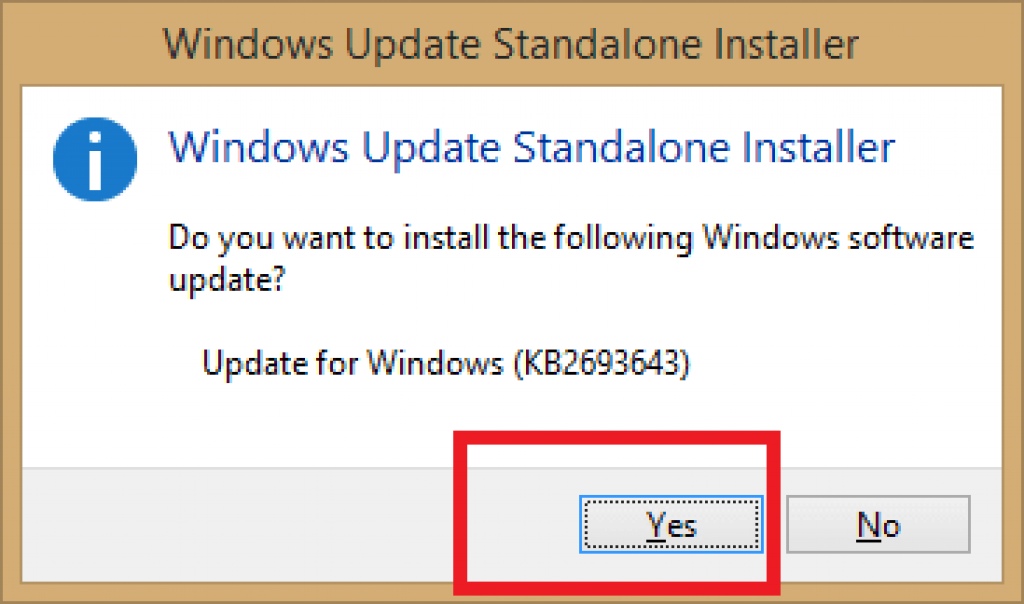
- Accept the terms by clicking I accept then wait till the installation is complete.
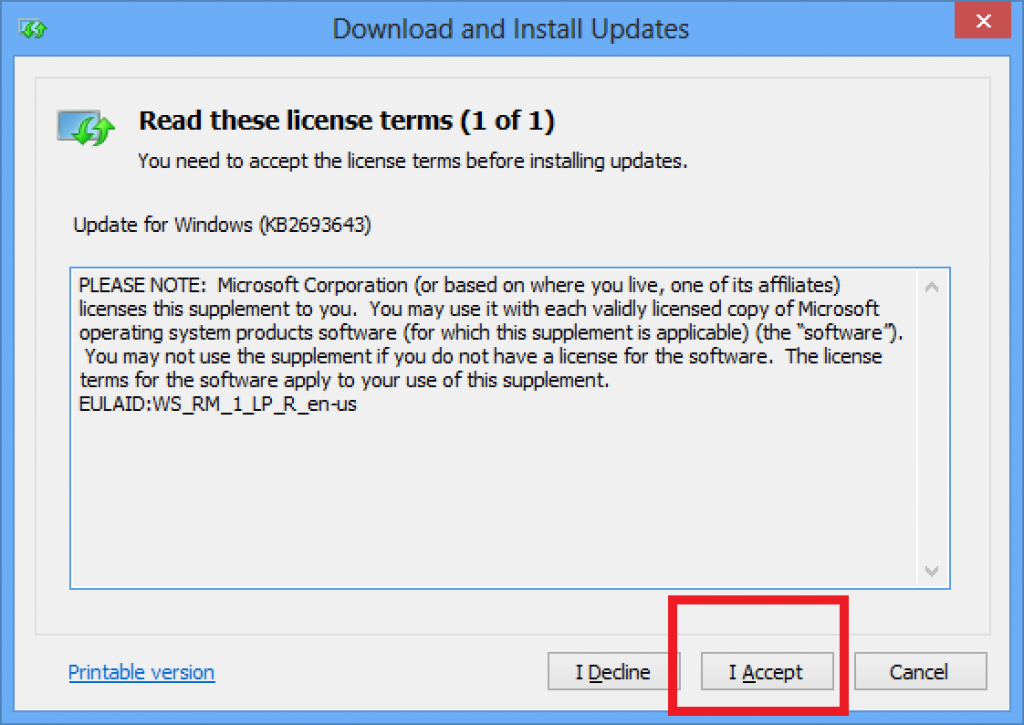
- All tools are enabled by default in this release of Remote Server Administration Tools. You don’t need to open Turn Windows features on or off to activate the functions you want to use.
- To turn off a tool go to the Control Panel then Programs and then Programs and Features, click the Turn Windows features on or off.
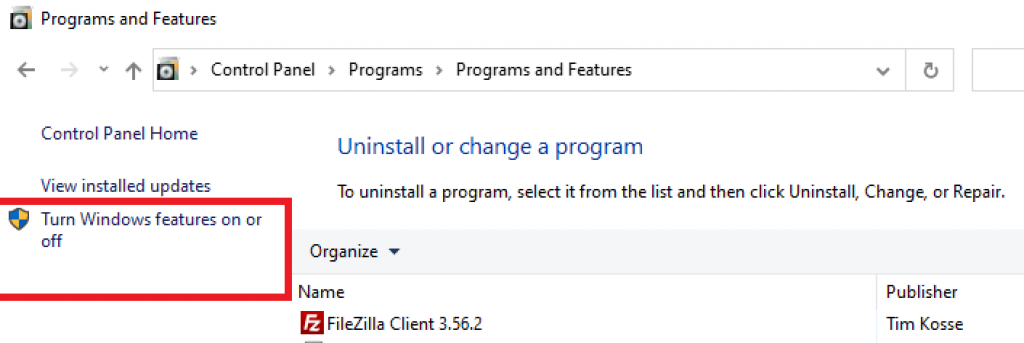
- Uncheck the checkboxes next to any tools you want to turn off. If you turn off Server Manager, the computer must be restarted, and tools that were previously accessible through Server Manager’s Tools menu must now be accessed through the Administrative Tools folder. Click OK to apply the changes.
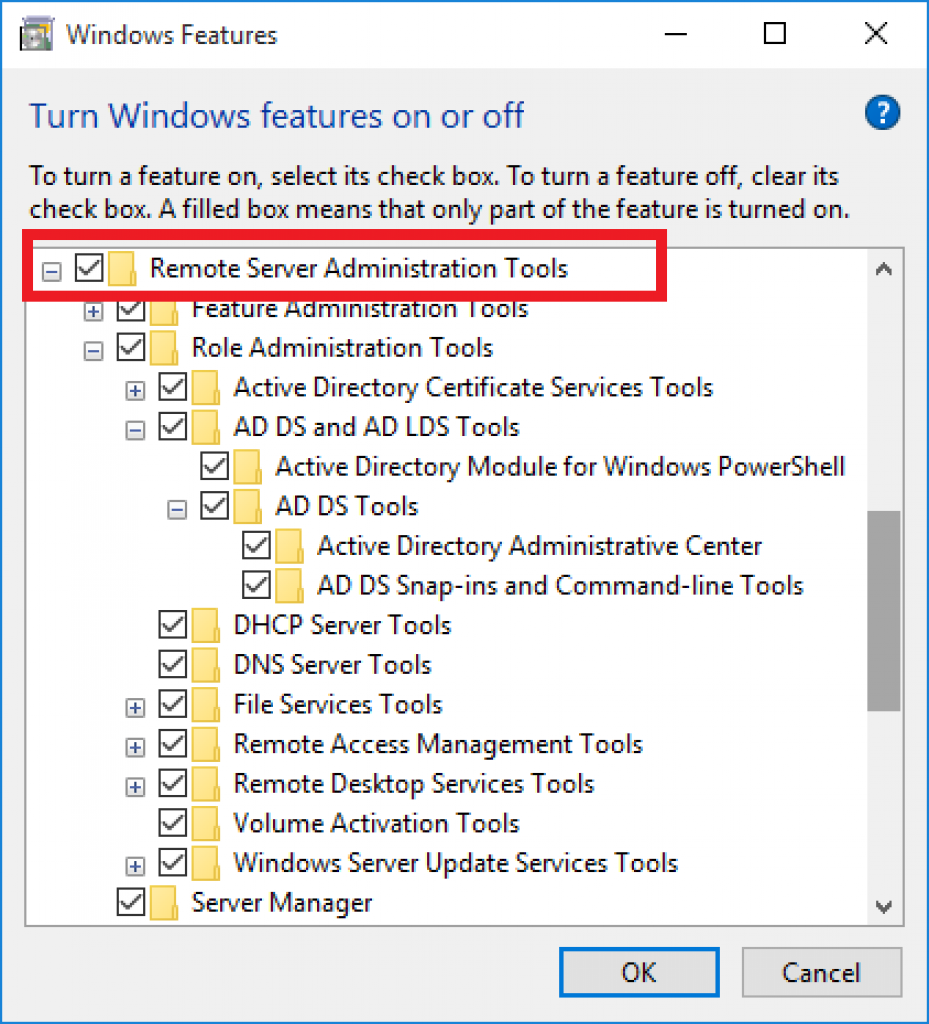
- To uninstall RSAT go to Programs then click Uninstall a program. Click View installed updates. Click the Update for Microsoft Windows (KB2693643) and then click the Uninstall.