In recent months, Microsoft Office 365 users have been experiencing a problem with their mail and calendar functions. They’re reporting that they received a Microsoft Office 365 Error code while trying to access their email, and the only solution seems to be to reset their account.
Microsoft Office 365 is a suite of cloud-based applications that can be used by businesses of all sizes. It includes email, calendar, document management, contact management, video conferencing, chat, and more.
If you cant sign in or activate your Microsoft Office 365 apps and the following error message returned:
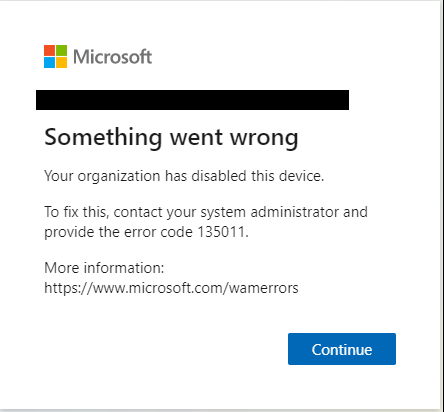
Something went wrong
Your organization has disabled this device.
To fix this, contact your system administrator and provide the error code 135011.
More information:
https://wmv.microsoft.com/wamerrors
This Microsoft Office 365 error occurs when your account was either deleted or disabled by your organization. This error can be easily fixed by following steps below:
For standard users to fix this issue, contact your IT Support Helpdesk and provide the error code 135011.
For the Office365 system administrators who have the right privileges, follow the steps:
- First go to the Azure Portal and sign in your account.
- Next is to select Azure Active Directory then Devices or Azure Active Directory then Users and Devices.
- Check for any disabled device in the list of Devices.
- Finally, if the device is on the list of disabled devices, select that Device and then select Enable.
- Delete device on the other hand must be registered back again.
Given that Office 365 is such a popular product, it’s no surprise that there are some bugs and glitches. Fortunately, you can fix Error Code 135011 using the steps above.
Reference: https://docs.microsoft.com/en-us/office365/troubleshoot/access-management/error-135011-activate-m365-apps





